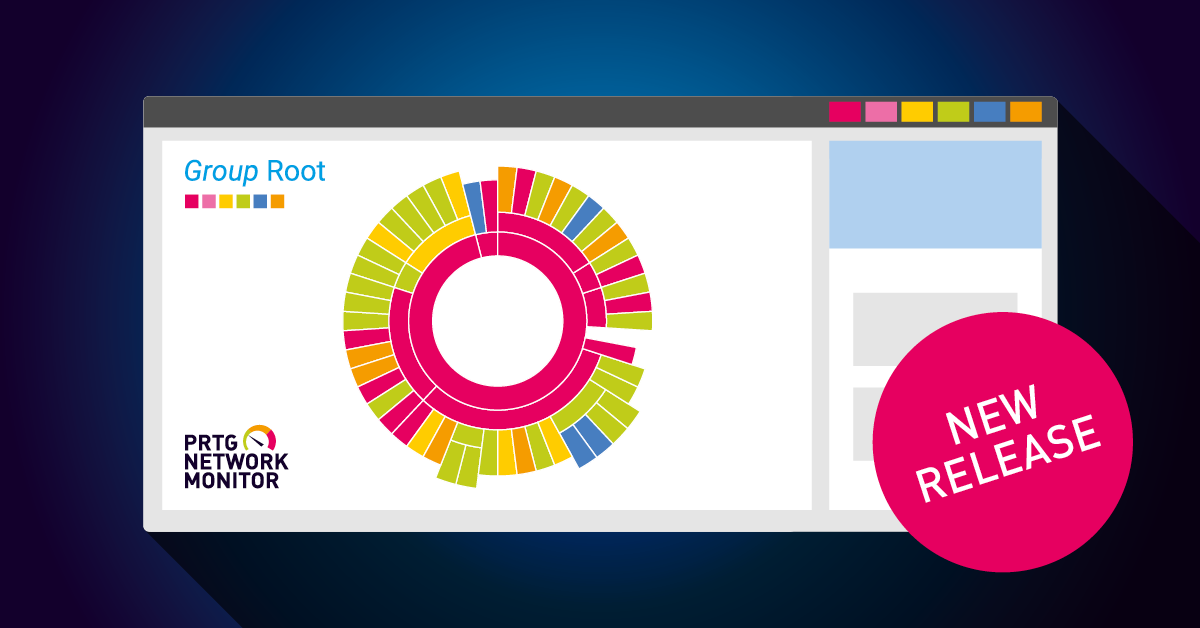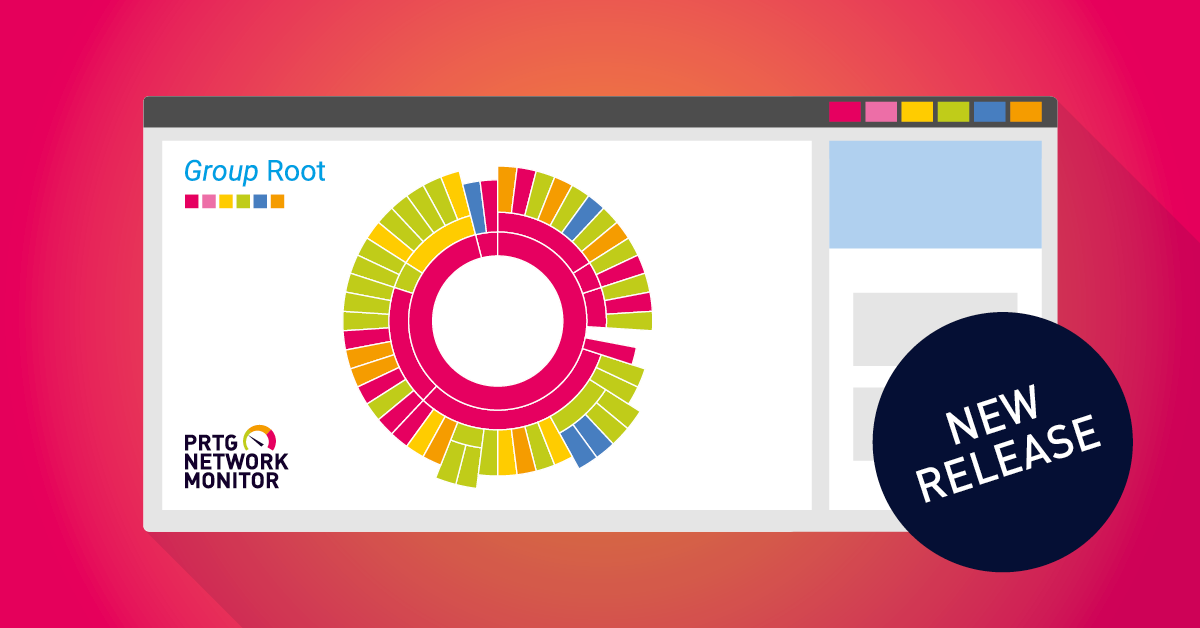Add sensor |
We fixed an issue for certain sensor types that ran into the error no available in the Specific settings of the sensor during sensor creation. The issue happened when a timeout value higher than 300 was set in the registry for the initial sensor scan when you added the sensor. Sensor types affected were Microsoft 365 Service Status Advanced, Veeam Backup Job Status Advanced sensor, for example.
|
Beckhoff IPC System Health sensor |
The Beckhoff IPC System Health sensor now supports IPv6 as IP Version connection that you can configure in the Basic Device Settings under IP version of the monitored device. The sensor appeared under Sensor types that are not IPv6 compatible in the previous PRTG versions due to a missing compatibility flag in the sensor library.
|
Custom sensor channel names |
We fixed an issue for custom sensor types, like the HTTP Push Data Advanced sensor, where channels were created as duplicate when there was a trailing whitespace behind the relevant channel name. The issue occurred after a PRTG core server restart. The whitespace was removed and since it did not match the previous channel name, the sensor would create a duplicate.
|
HL7 sensor |
We fixed an issue for the HL7 sensor in the settings for Message Header where the Default message header was overwritten in certain cases. The issue happened when you entered data for the setting Override message header but you activated the radio button for Default message header afterwards. In those cases, the sensor always took the override parameters instead of the selected default headers from the script.
|
HTTP Push Data sensors |
Your HTTP Push Data sensors will show again their values in the Last Value column of the channel list of the sensor as well as in the channel gauges of the sensor Overview tab. The Last Value column did not display any data before in the previous PRTG versions for the HTTP Push Data sensor, HTTP Push Data Advanced sensor and HTTP IoT Push Data Advanced sensor.
|
HTTP sensors |
We fixed the handling of HTTP methods that are returned after a redirect to follow the Post/Redirect/Get (PRG) pattern. This prevents the contents of the original POST to be resubmitted by redirecting the client to another location. If you select the Request Method POST, for example, under the HTTP Specific settings of the sensor, then the first request will use this method. If a request is redirected, all further requests will use GET. Redirects of requests that use GET and HEAD will continue to use GET and HEAD, respectively. This change affects all HTTP based sensor types, like the HTTP sensor and HTTP Advanced sensor. |
Microsoft Azure sensors |
Your Microsoft Azure sensors now query data in a slightly longer time span to make sure data is returned from Microsoft Azure and that every time stamp is considered. Previously, it could happen that Azure did not return any value when the queried time span was too close to the present as it would query only the most recent one and not also the latest data.
Note: The Microsoft Azure SQL Database sensor will throw an exception in case no result is returned from timeseries. Microsoft Azure Storage Account and Microsoft Azure Virtual Machine sensors return default value = 0 in case no result is returned from timeseries.
|
NetApp I/O v2 sensor |
We fixed an issue for the NetApp I/O v2 sensor that occurred with the ONTAP version update to 9.12.1P3. Due to changes in the API, the sensor received additional unexpected information which resulted in an error with the message The queried field "value" is empty for NetApp Cluster systems. |
OPC UA sensors |
We fixed an issue for OPC UA sensors that could run into a memory leak on the probe system causing the probe service to stop. The issue occurred only in certain cases when you ran a large number of OPC UA sensors, like OPC UA Certificate sensor, OPC UA custom sensor and OPC UA Server Status sensor with a short scan interval. |
Redfish System Health sensor |
We fixed an issue for the Redfish System Health sensor that in certain cases reported an error when the monitored device did not sent a Thermal service. The sensor ran into an exception and reported the error message No 'Thermal' service found in Redfish chassis. The channel for Thermal Status will now report the status Offline/Absent when there is no Thermal data sent by the monitored device. The channel for Thermal Status will not be created if the target system does not support this service determined with the first scan. |
SSL sensors |
We fixed an issue for the SSL Security Check sensor and SSL Certificate sensor that did not work anymore when a SOCKS proxy server for sensor connection was used in the previous PRTG versions. The sensors reported an error with the message The connection has dropped (PE039) in these cases.
|
SNMP Cisco System Health sensor |
We fixed an issue for the SNMP Cisco System Health sensor that resulted in sensor logs that were written into the \Logs\sensors folder when you have selected the option Discard result in the Debug options of the sensor. The sensor kept overwriting the log files in this case when the store result option was disabled. Additionally, the sensor disabled the option Store result automatically after writing log files and reset it to Discard result. We also fixed this behavior so that you can now edit the options again manually.
|
SNMP Custom String sensor |
We fixed an issue for the SNMP Custom String sensor where the parameter for the setting Interpret Result As was always set to the String (default) option, regardless of the option you set before. This issue occurred when the sensor was used in a device template. |
SNMP Nutanix Hypervisor sensor |
Your SNMP Nutanix Hypervisor sensor will display the speed in the column Last Value (speed) for Bytes Received when you update to this PRTG version. In the previous PRTG versions, the Last Value (speed) for Bytes Received was missing and had the unit Megabyte instead of Mbits configured. |
SNMP sensors |
Your SNMP Disk Free and SNMP Memory sensors now display valid values for monitored disks with a larger size >16 terabyte and memory storage >2 terabyte again. In the previous PRTG versions, these sensor types displayed random values or reported an error code 2003 |

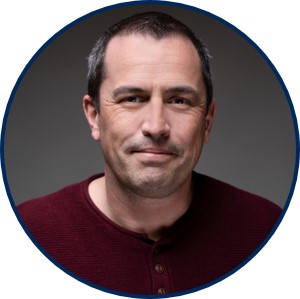 By
By